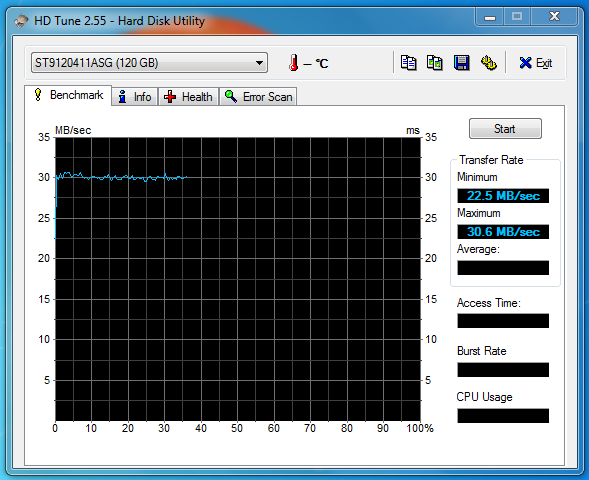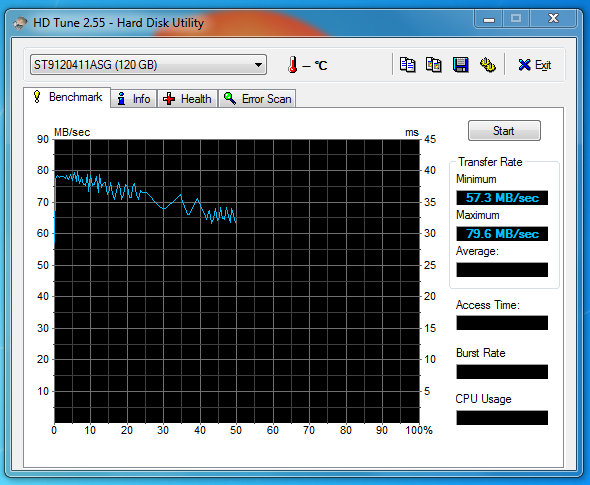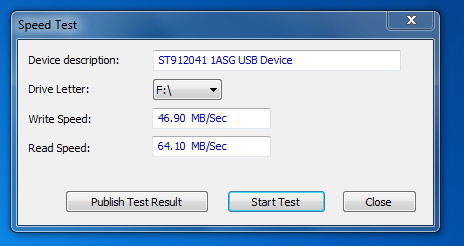Intro
In this post, I will compare 3 laptop harddisks, under Linux, using hdparm. So, this is by no means a professional review, but since hdparm is shipped with every goddamn Linux distro out there, it makes it very easy to compare my results with yours.
The 3 (Sata) disks are:
- Toshiba MK8046GSX : 80 GB, 8MB cache, 5400 rpm
- Seagate Momentus 7200.3 : 120 GB, 16 MB cache, 7200 rpm
- Samsung 840 series : 120 GB, 512 MB cache, SSD
So, the Toshiba and Seagate are “classic” mechanical harddisks, while the Samsung is a shiny new solid state disk. The 3 disks are tested on a Dell Latitude E6500 laptop, equipped with a Core2 Duo P8600 processor and 4 GB ram. It runs Slackware 13.37 x64, with kernel 3.7.1.
Test results
- Toshiba (5400 rpm):
[root@E6500 ~]$ hdparm -Tt /dev/sda
/dev/sda:
Timing cached reads: 3806 MB in 2.00 seconds = 1903.02 MB/sec
Timing buffered disk reads: 144 MB in 3.04 seconds = 47.40 MB/sec
- Seagate (7200 rpm):
[root@E6500 ~]$ hdparm -Tt /dev/sda
/dev/sda:
Timing cached reads: 3822 MB in 2.00 seconds = 1911.02 MB/sec
Timing buffered disk reads: 236 MB in 3.02 seconds = 78.25 MB/sec
- Samsung 840 (SSD):
[root@E6500 ~]$ hdparm -Tt /dev/sda
/dev/sda:
Timing cached reads: 3862 MB in 2.00 seconds = 1933.08 MB/sec
Timing buffered disk reads: 808 MB in 3.00 seconds = 269.00 MB/sec
The Samsung is cleary limited here by the Sata controller (Intel ICH9 Sata Raid controller), which is a Sata-300 controller.
Conclusion
Well, the results are hardly surprising: the old Toshiba is the slowest, the Seagate is significantly faster, but the Samsung simply wipes the floor with both of them. The Samsung plays in a whole different league, you can’t really compare them.
There is one thing to keep in mind when replacing your old hardisk with an SSD. The latest breed of SSD drives are capable of reaching sequential read/write speeds up to 500 MB/sec. That’s awesome, but it also means that your laptop will need a pretty recent Sata controller (to be specific, a SATA-600 controller) if you want to realise these high speeds.
Older laptops are equipped with SATA-300 or even SATA-150 controllers. This means that in reality, you will reach at most 270-280 MB/sec on a SATA-300 controller, which is still impressive, and up to 130-140 MB/sec on a SATA-150 controller, which still beats most, if not all mechanical laptop drives.
Consequently, on these older laptops, you don’t need the latest and fastest SSD drives available, because you will never get the most out of it. But don’t let this news spoil the fun, upgrading older laptops with SSD drives provides a very signifant performance boost, well worth the investment.